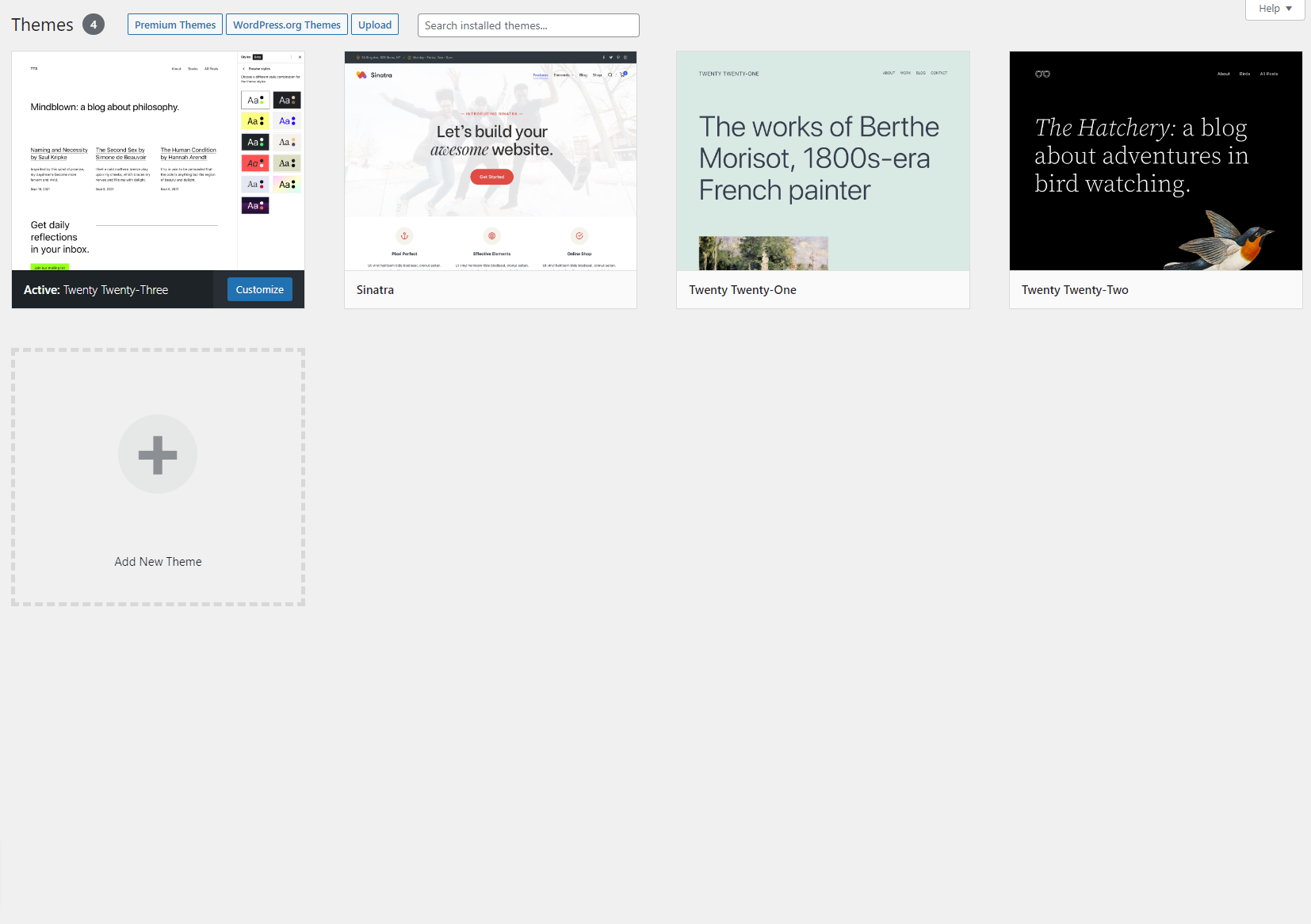Deleting a theme in WordPress version 6.1 is very easy! In today’s tutorial, we will show you step-by-step how to remove your theme and clean up your WordPress install.
We will cover how to delete your theme in 6 easy steps to follow.
- Log in to your WordPress website’s admin dashboard.
- Click on “Appearance” from the left-hand menu.
- Click on “Themes.”
- Find the theme you want to delete and hover over it with your mouse. A “Theme Details” button should appear. Click on it.
- In the bottom right corner of the theme details screen, you should see a “Delete” button. Click on it.
- A confirmation message will appear asking if you are sure you want to delete the theme. Click “OK” to confirm.
Important note: Before deleting a theme, it’s always a good idea to make sure you are not currently using it on your website. If you are, switch to a different theme first before attempting to delete it.
There are a bunch of amazing backup plugins you should try out before removing your theme.